Let’s see how to add a listing to your website!
Once your listing has been published you can finally share it with your existing audience. That’s the best way to start promoting it. While the audience on Dancerents could be already looking for a dance space in your area and find yours, you can still give a boost to your space by letting your customers know you’re on Dancerents. Hosts doing this increase the chances of receiving a booking by 37%.
How to add a listing to your website
Step 1: create a Rental Page
On your website, add a new Page to your main menu. To give it the highest visibility we recommend to put your rental page as a main page of the menu:

If you prefer to put your page as a sub-page of the menu (for example in the “About” section):
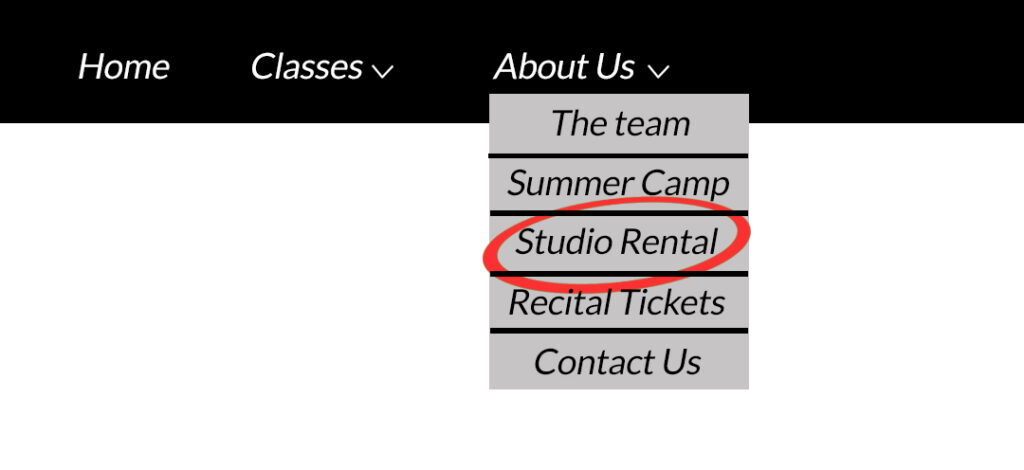
Now if you want to know how to add a listing to your website, you have two options. You can just add a custom link from your Page to your Dancerents listings (follow step 2). Or create a Rental Page, list your spaces there with a title and an image and add a custom link to each space, redirecting users to your Dancerents single listings (follow step 3).
Step 2: add a custom link
Depending on the platform you’re using you can create a New Page in the Appearance > Menu and instead of connecting it to an actual page of your website, you can put a custom link associated with it.
- For example in WordPress, this feature is called Custom Links and you can find it in the Menu section of the Appearance options. Just click on it and add your link and your page name (in this case it could be “Space Rental”).
- In Squarespace you have to open the Pages panel and click on the + icon next to the section where you want to add a link. Then in the menu click Link. In the link editor, enter the link text under Link Title. Enter the URL of your Dance Space on Dancerents and you’re done. You can also just put the link to your Dancerents Profile so users will be able to see ALL your dance spaces together.
(Step 3: connect an image or a title to a single listing on Dancerents)
After creating your Rental Page on your website, you may want to add more content to it. A simple way (and the most effective one) is to list every space with a title and an image representing it. You can also add a button to redirect your users to the listing page where they can book your space. For example with a “Click here to book“.
Then just link the title, the image and/or the button to a single listing on Dancerents. Something like this:
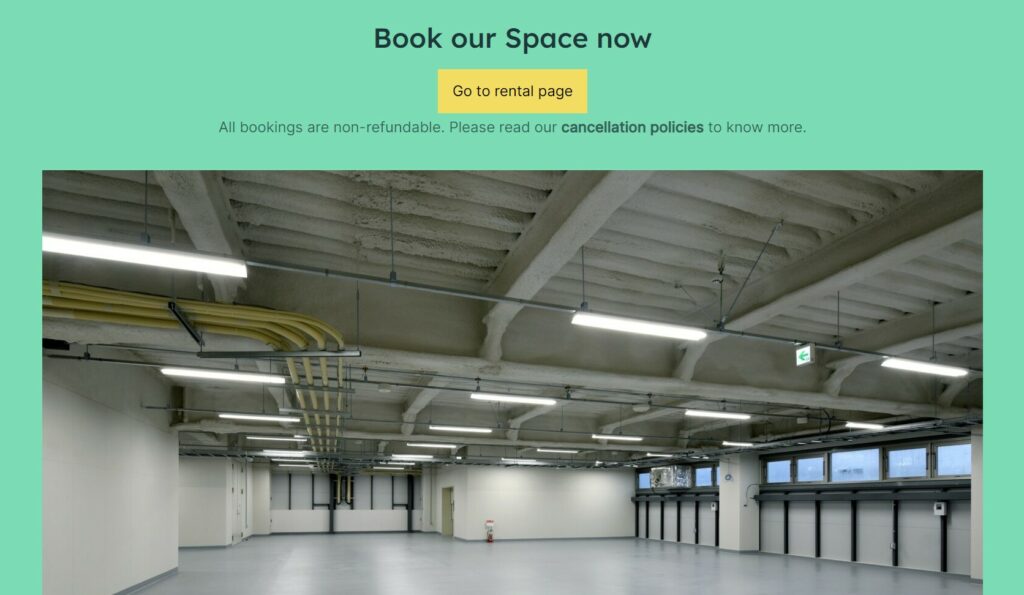
Et voilà! You successfully connected your website to Dancerents to start receiving your first bookings!
Extra Tip: printing the QR code at the bottom of each of your spaces (visit your listing page and scroll down) and hanging it on a wall is another way to increase the in-person conversions. While sharing it on your social media is the key-factor for increasing the social conversions.
And now let’s stand out 🙂
